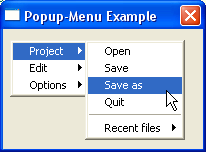DisplayPopupMenu() can be used to display this popup menu at any position on the screen.
To handle all menu events properly, see the description of following commands:
WaitWindowEvent() (alternatively WindowEvent())
EventWindow()
EventMenu()
Example:
If OpenWindow(0, 200, 200, 200, 120, "Popup-Menu Example")
If CreatePopupMenu(0) ; here the creating of the pop-up menu begins...
MenuTitle("Project") ; you can use any of the menu creating commands,
MenuItem(1, "Open") ; just like in a normal menu...
MenuItem(2, "Save")
MenuItem(3, "Save as")
MenuItem(4, "Quit")
MenuBar()
OpenSubMenu("Recent files")
MenuItem(5, "PureBasic.exe")
MenuItem(6, "Test.txt")
CloseSubMenu()
MenuTitle("Edit")
MenuTitle("Options")
EndIf
Repeat
Select WaitWindowEvent() ; check for window events
Case #WM_RButtonDown ; right mouse button was clicked =>
DisplayPopupMenu(0, Window(0)) ; now display the popup-menu
Case #PB_Event_Menu ; an item of the popup-menu was clicked
Select EventMenu() ; get the clicked menu item...
Case 1 : Debug "Menu: Open"
Case 2 : Debug "Menu: Save"
Case 3 : Debug "Menu: Save as"
Case 4 : Quit = 1
Case 5 : Debug "Menu: PureBasic.exe"
Case 6 : Debug "Menu: Text.txt"
EndSelect
Case #PB_Event_CloseWindow
Quit = 1
EndSelect
Until Quit = 1
EndIf