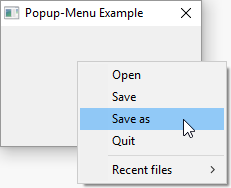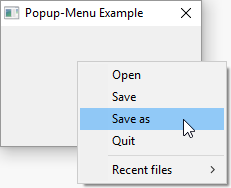If OpenWindow(0, 200, 200, 200, 120, "Popup-Menu Example")
If CreatePopupMenu(0) ; creation of the pop-up menu begins...
MenuItem(1, "Open") ; You can use all commands for creating a menu
MenuItem(2, "Save") ; just like in a normal menu...
MenuItem(3, "Save as")
MenuItem(4, "Quit")
MenuBar()
OpenSubMenu("Recent files")
MenuItem(5, "PureBasic.exe")
MenuItem(6, "Test.txt")
CloseSubMenu()
EndIf
Repeat
Event = WaitWindowEvent() ; check for window events
Select Event
Case #PB_Event_RightClick ; right mouse button was clicked =>
DisplayPopupMenu(0, WindowID(0)) ; now display the popup-menu
Case #PB_Event_Menu ; an item of the popup-menu was clicked
Select EventMenu() ; get the clicked menu item...
Case 1 : Debug "Menu: Open"
Case 2 : Debug "Menu: Save"
Case 3 : Debug "Menu: Save as"
Case 4 : End
Case 5 : Debug "Menu: PureBasic.exe"
Case 6 : Debug "Menu: Text.txt"
EndSelect
EndSelect
Until Event = #PB_Event_CloseWindow
EndIf